Tue, Feb 13
Vector drawing
Today's objectives
- Properties panel
- Type tool - type on path
- Gradients
- Drawing techniques
Preparation
- Download Illustrator samples
- Consider using a mouse - many people find the pen tool hard to use with a trackpad
Resources
Sample files
Sample file notes:
Illustrator template.ai- basic curvesFirenze.Baptistry06.JPG- replicate features of the architecture using simple shapesHenryMoore_RecliningFigure_1951.jpg- trace the complex curves of the outline
Handouts
Download "File formats" handout in Acrobat PDF format PDF
Tutorials
Illustrator pen tool cursors
You need to look carefully at them.
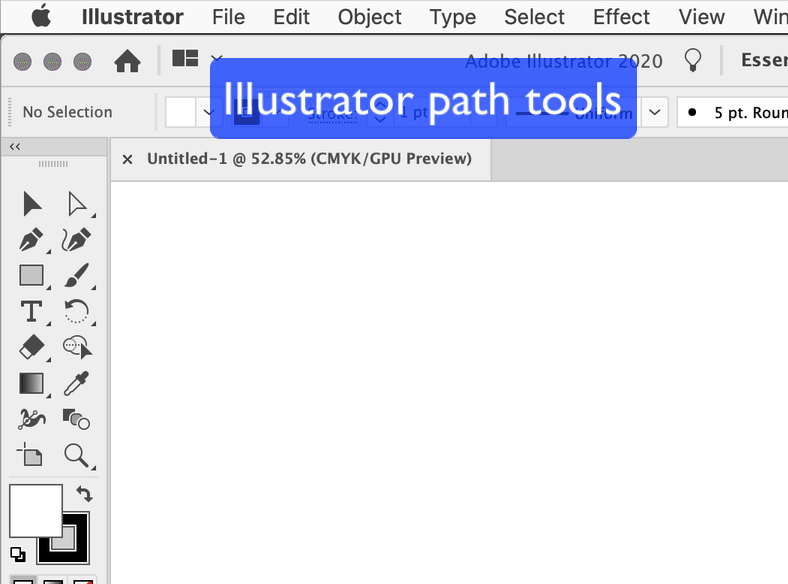
Using the pen tools to draw
A good basic pen tutorial.
More pen tool drawing
Making a template layer
Illustrator tools and techniques
- Blends (Next class)
- Double-click the Blend tool for tool preferences
- Strokes tend to get in the way
- Only similar types of objects can be blended
- Find out more about clipping masks here:Blend objects
- Clipping masks (paths) (Next class)
- The top-most item does the clipping
- Clipping masks should be closed paths
- Clipping masks get changed to fill and stroke of none, but can still be edited
- Use "release mask" to rework to disable a clipping mask
- Find out more about clipping masks here: Edit clipping masks
- Compound paths (Next class)
- The top-most item does the clipping
- Make sure objects overlap, and are closed paths
- When you convert type to outlines, letters like "O" and "D" will be compound paths
- Find out more about compound paths here: Combine objects
- Layers (Next class)
- Illustrator layers are similar to Photoshop Layers, but each layer can have any number of objects. Find out more here:Illustrator layers
- Artboards
- Illustrator allows multiple "artboards" which are like pages - each can be a different size. Find out more here: Using artboards
- Symbols (Next class)
- Symbols are Illustrator drawings that can be repeated and modified easily. Find out more here: Using Symbols
- Alignment
- There are many ways to align objects accurately in Illustrator. Find out more here: Aligning objects
- Transformation
- Transforming objects numerically (rather than using the mouse) is often more accurate: Transform objects
- Duplicate/Transform again (Next class)
- The "Transform again" (Command+D) function in Illustrator is powerful, but a little hard to find: Repeating objects
Preparation
- Download Illustrator samples - same files as last class
- Consider using a mouse - many people find the pen tool hard to use with a trackpad
Class resources
Sample files
Sample file notes:
Illustrator template.ai- basic shapesFirenze.Baptistry06.JPG- replicate features of the architecture using simple shapesHenryMoore_RecliningFigure_1951.jpg- trace the complex curves of the outline
Examples
Technical illustration: geared toward commercial illustration. Another good page
Incredibly detailed, photo-realistic commercial illustration.
Assignment 5:
Recreate this image as a vector-based image created in Illustrator.

Download a high-resolution JPEG version of it, here. You will need to unzip (decompress)this file.
Ensure that that you meet the objective of demonstrating skill in Illustrator. You are not aiming to reproduce every detail. Simplify where needed, but try to retain accuracy. The types of illustrations seen in instruction booklets or assembly guides are a good example of simplicity and accuracy.
Original image: Oxyman / CC BY-SA. Minor perspective corrections by R. Currie.
Submit: digital file in .AI format, uploaded to Brightspace by 6 pm, Mon, Feb 26
Ensure that the filename is
YOURLASTNAME_Assignment4.ai
- Remember to turn off (or delete) the original tracing layer before submitting.
- Convert all fonts to outlines before submitting (Type->Create outlines). Everyone's computer has different fonts installed; converting to outlines removes the need to have a font installed for the artwork to display properly.
- Proper technique is vital. Closed shapes, attention to fill and stoke, accuracy (zoom in) and careful use of colour palette/swatches is vital. Don't try to draw outlines and and then "paint in" colours later - make sure you are able to successfully use colour at all stages of drawing.
- When using tracing template layers, Illustrator's eyedropper tool sometimes samples the faded colours of the displayed tracing image and not the actual colour of the photo. This usually happens if you select "Link" when placing the file, so ensure that "Link" is not selected when placing. If this happens, and re-placing the file does not fix it, you can work around this by placing a copy of the photo on your pasteboard, on a non-template layer, and using it to sample the correct colours.
You will be assigned a participant and topic to work with.
- Make sure to review the main functions of the site from the perspective of a user.
- Think about what happens when things go wrong.
- What's good?
- What can be improved?
- Find someone to act as a test subject and observe them. Give them a specific task.
- Minimum length: 500 words.
Assignment resources
- Nielsen Norman Group on Web Usability
- http://www.usefulusability.com/how-to-conduct-a-usability-review/
- Don't make me think is a good book on usability, as are Jacob Nielson's books, like Designing Web Usability.
Late assignment penalties
For this assignment, late submissions will be penalized at 10% of the total mark (that is, if an assignment is graded out of 10, you will lose 1 point per day, starting on the due date.)
A 1-hour grace period after the assignment due time will be given to avoid any technical issues related to internet speed resulting in late assignment penalties.
The best approach, however, is to submit work early.
A real-world version of our assignment:
Article: Camper Open 70 Design
Professional practice
Constructing good, editable files is a core skill in Illustrator. A file may be edited, updated and altered dozens, even hundreds of times. Making sure the base file is well-built is essential.
Pay attention to details - remember that a small irregularity on your screen could be a huge irregularity in a wall-sized museum display or billboard.
Links
Illustrator Clipping Path Tutorial
How to create a basic clipping path in Illustrator.
Pen Tool Tutorial
Another pen tool tutorial. Practice, practice, practice.
Photoshop Vector Mask (clipping path)
This image, with sharp edges and smooth curves, is a good practice image for creating a vector mask in Photoshop. Right-click it (control-click on some Macs) to download it and open in Photoshop. In the "paths" panel, create a new path, draw a closed path around the airplane with the pen tool, and then turn it into a vector mask, under Layer->Vector Mask-> Current path.
Isometric Drawing in Illustrator
An isometric drawing tutorial. But watch out for an error - you need to scale by 86.602%, not 86.062%
Copy and Rotate
Using copy and rotate to create a snowflake in Illustrator. A really useful technique - even if you're never going to create a snowflake.