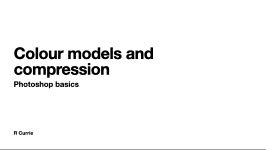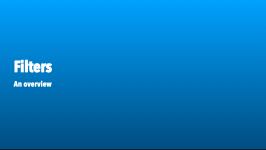Tue, Jan 30
Vector and Bitmap imaging
A demonstration of UNISURF, developed by Pierre Bézier, who implemented what we now know as Bézier curves, the basic way of drawing in Illustrator (and many other programs.)
Quiz
Today's objectives
- Review previous assignment
- Adjustment layers - "destructive" vs "non-destructive" editing
- Filters
- Smart objects and smart filters
- Digital colour models
- Topic: intro to Artificial intelligence, generative AI and large language models
- Review of bitmap and vector
- Colour in Illustrator and Photoshop
- Basic Illustrator concepts
Setup
In Illustration, make sure your "Control" toolbar is visible. To make it appear, go to the "Window" menu and make sure there is a checkmark next to "Control". If you do not see a checkmark, select "Control" to activate it.
Preparation
- Review all handouts.
- Make sure Adobe Illustrator is functioning.
- Have the class sample files for Photoshop from last class and this class (below) available.
Class resources
The Bézier Game is an online tutorial/practice tool for learning basic Bézier drawing skills.Sample files
The cow's ear in this example is a good test of your layer masking abilities.
Layer mask sample fileIllustrator
Presentations
Handouts
Download the colour theory PDF handout in PDF format.
Download "File formats" handout in Acrobat PDF format PDF
One of many good illustrator pen tool tutorials
🔰 Practice task: Filters, smart objects, adjustment layers
Download the filters and adjustments sample files.
Submit all files at the specified pixel dimensions, resolution and file type.
Make sure to pay close attention to file names.
police-box.arw- Use a smart filter and layer mask to blur the background of the photo, making it appear that the background is out of focus. Do not use the blur tool in the toolbar; blur only with filters. Save in PSD format, 300 ppi. Do not change the number of pixels. Save file asYOURLASTNAME_task2-image-01and make sure it has the correct file extension for the file format required.sunny-street-raw.arw- Using layer masks and adjustment layers, improve the exposure in the image for best visibility. The aim is to improve it - you will not be able to completely overcome the poor exposure. Save in PSD format, 300 ppi. Save at print size that will fit an 8x10 inch page - image should fit with or height but may not fit exactly in other dimension. Save file asYOURLASTNAME_task2-image-02and make sure it has the correct file extension for the file format required.amusement-spin.jpgFix the dirt (dark splotches), use curves to improve the brightness and contrast, crop, straighten (if needed) and then save in JPEG format at maximum quality. Save for use in a 4k 2160p video, which is 4096 pixels x 2160 pixels. As this is for screen use, PPI is not relevant. Save file asYOURLASTNAME_task2-image-03and make sure it has the correct file extension for the file format required.
For each, make a note for yourself: does the image you have submitted have more, fewer, or exactly the same number of pixels?
Check all files in Photoshop (resolution, etc.) before submitting.
Submission:
Upload each file file to Brightspace. Due by 6 pm, Mon, Feb 05. You do not need to include any notes.Resources
Adjustment layers tutorial
Vanishing point tutorial
Making a template layer (Illustrator)
File formats
More than you probably want to know about file formats
Colour books, and more
Pantone, the leading provider of colour standards.
Quiz 1
Quiz: 6PM, Tue, Feb 06Quiz preparation
The quiz will be written on paper, during class. Length, approximately 40 min.
The quiz covers all topics dealt with in the first 4 classes.
- Basic Mac usage
- Basic computers and storage unit handouts
- Bitmap and vector
- Operating systems concepts
- Resolution and bit depth
- Basic Photoshop tools
- Layers and curves
Remember to review all handouts posted to the class web site.
Quiz coverage for DSGN 1000 Quiz 1
Make sure to review all posted handouts, presentations, videos and linked resources, on the class web site and in Slack. Key topics are listed below, but other material covered in class may be included.
Handouts include:
Key topics:
Basic computing concepts and tasks
- The Finder
- Start and shut down programs
- Window elements
- File management - moving and renaming files
- Cut, copy, paste
- How to use keyboard shortcuts
Computer fundamentals
- Storage units and basic computer components
- Operating system concepts and definition
- Analog and digital concepts
Imaging
- Resolution and bit depth - concepts and application (in Photoshop)
- Fundamental Photoshop tools (see Class 3)
- Using layers
- The curves control (in Photoshop)
- Digital colour theory and application
- Fundamentals of vector drawing/Illustrator