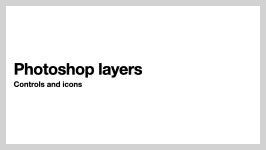Tue, Jan 23
Image Manipulation
- Review previous assignments
Remember to:
Understand:- Digital colour theory
- Using layers
- Using the curves control
- Layer masks
Preparation
- Download sample files
- Review all material - handouts and videos
Class resources
Transferring files and photos from your phone with Microsoft OneDrive
NSCAD students have access to Microsoft OneDrive, a cloud storage service. Students have one terabyte of space, which is enough to store tens of thousands of large images.
In many cases, the best way to move pictures from your phone to your computer or a NSCAD lab computer is to use OneDrive. The basic steps are:
- Install the OneDrive mobile app for iPhone/iPad or the OneDrive mobile app for Android.
- You can then share pictures from your phone or tablet to the OneDrive cloud.
- Then, from a NSCAD lab computer or your own computer, log in to the OneCloud web interface. You can find this in the Office 365/Outlook toolbar at top left.
- You can then download any files your need onto your computer to open them in Photoshop.
Samples
Download sample images for in-class use.
Presentations
Photoshop Help
Link to the Photoshop help siteHandout
Download Digital Imaging handout in Acrobat PDF format PDF
Download the colour theory PDF handout in PDF format.
Tutorials
Video: Photoshops's Curves control
Assignment
Assignment 3: Burger time
Using Photoshop's layers functions (and other tools and techniques) create an image in the form of a hamburger. Whether or not the burger would be edible is up to you. Combine photographs of separate food or non-food objects into an image of a "burger" with at least the following elements, each on its own layer:
- Top "bun": Any (roughly) bun-shaped object will do.
- "Condiments": Can be painted, photographed, etc.
- "Patty": any (roughly) flat, circular(ish) object
- "Cheese"": Try and make it look melty
- Bottom "Bun": Similar to top bun but needs to be different image
- Background: Place your hamburger in a context of your choosing.
Make sure to use layer masks for this project.
Important: All images must be created by you. Use of other people's images, artificial intelligence tools (including the "generative" tools in Photoshop are not permitted.)
The resolution for this assignment must be 200 pixels per inch. It should take up as much of an 8 inch by 10 inch page (either orientation) possible. Name all layers with useful names. Use of layer masks is highly recommneded.
Submission:
Upload as a Photoshop (.PSD) file to Brightspace in FORMAT by 6 pm, Mon, Jan 29
Make sure that the filename is:
YOURLASTNAME_Assignment03.psd
Reference
Tools in bold are vital.
Photoshop Tool Reference
- Move tool
- Marquee tools
- Lasso tools
- Lasso
- Polygonal lasso
- Magnetic lasso
- Magic wand and quick select tools
- Quick select
- Magic wand
- Crop tool + slice tools
- Crop
- Slice tool
- Slice select tool
- Heal/patch/red eye tools
- Brush/pencil/colour replacement
- Brush
- Pencil
- Colour replacement
- Stamp tools
- Clone stamp
- Pattern stamp
- History brush/art history brush
- History brush
- Art history brush
- Eraser tools
- Eraser tool
- Background eraser
- Magic eraser
- Gradient/paint bucket tool
- Gradient
- Paint bucket
- Blur/sharpen/smudge
- Blur
- Sharpen
- Smudge
- Dodge/burn/sponge
- Dodge
- Burn
- Sponge
- Vector pen tools
- Type tools
- Vector selection tools
- Shape drawing tools
- 3D view tools
- 3D movement tools
- Hand/rotate view tool
- Zoom tool
- Colour picker
Professional practice
- Treat files in the way you'd want other people to provide files to you. Make sure layers have clear names, delete empty or unneeded layers, use layer masks and other easily editable features.
File types
Photoshop (.psd)
Adobe Photoshop format. Saves layers, masks, paths, and all other Photoshop data. Lossless. Primarily an editing format.
JPEG (.jpg/.jpeg)
Named after the Joint Photographic Experts Group, JPEG is a lossy file format - that is, it discards some data - and image quality - to achieve small file sizes.Primarily a distribition format.
GIF (.gif)
An 8-bit indexed colour format, limited to 256 colours, with 1-bit transparency (no partial opacity). Can be animated.
PNG (.png)
Several variants - PNG-8 is an 8-bit indexed colour format, similar to .gif. PNG-24 is a 24-bit colour format, with an 8-bit alpha channel (transparency mask)