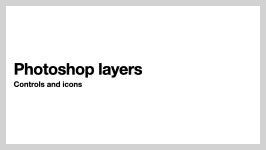Tue, Sep 27
Image Manipulation
Preparation
- Download sample files
- Review all material - handouts and videos
Today's objectives
- Review previous assignment
- Digital colour theory
- Using layers
- Using the levels control
- Layer masks
- Adjustment layers
Class resources
Samples
-
Download general sample images Samples for in-class use.
-
Download samples images for curves control Samples for in-class use.
Presentations
Photoshop Help
Link to the Photoshop help siteHandout
Download Digital Imaging handout in Acrobat PDF format PDF
Download the colour theory PDF handout in PDF format.
Tutorials
Video: Photoshops's Curves control
Assignment
Assignment 3: Combine images
Combine three or more images into a single composite image. Pay close attention to selections, making sure to select accurately. Inspect your work, cleaning up any imperfections. You may use any techniques you wish, but layers and compositing techniques are the most important feature here. Pay close attention to edges, how items interact with the background, shadows, etc.
You must include at least 4 layers; more may be useful. All source images must be created by you. Choose one of the following themes:
- Collage: scan or photograph textures, objects, text or other real-world items, and combine into a collage.
- Things Arranged Neatly: A collection of objects, scanned directly on the scanner or digitally photographed, and arranged in a clear and methodical way. Check out Things Organized Neatly for inspiration. You must arrange the items in Photohop, not in the original photograph.
- Fake It: Combine realistic elements into an impossible (but realistic-looking) scene.
Important: Your file must be at a resolution of 150ppi at a size of 8 by 10 inches.
Make sure your original images are scanned at the appropriate resolution, and remember that enlarging the images in any way in Photoshop will lower the effective resolution.
Submission:
Upload the file to Brightspace by 6 pm, Mon, Oct 03
Make sure that the filename is:
YOURLASTNAME_Assignment3.psd
Reference
Tools in bold are vital.
Photoshop Tool Reference
- Move tool
- Marquee tools
- Lasso tools
- Lasso
- Polygonal lasso
- Magnetic lasso
- Magic wand and quick select tools
- Quick select
- Magic wand
- Crop tool + slice tools
- Crop
- Slice tool
- Slice select tool
- Heal/patch/red eye tools
- Brush/pencil/colour replacement
- Brush
- Pencil
- Colour replacement
- Stamp tools
- Clone stamp
- Pattern stamp
- History brush/art history brush
- History brush
- Art history brush
- Eraser tools
- Eraser tool
- Background eraser
- Magic eraser
- Gradient/paint bucket tool
- Gradient
- Paint bucket
- Blur/sharpen/smudge
- Blur
- Sharpen
- Smudge
- Dodge/burn/sponge
- Dodge
- Burn
- Sponge
- Vector pen tools
- Type tools
- Vector selection tools
- Shape drawing tools
- 3D view tools
- 3D movement tools
- Hand/rotate view tool
- Zoom tool
- Colour picker
Professional practice
- Treat files in the way you'd want other people to provide files to you. Make sure layers have clear names, delete empty or unneeded layers, use layer masks and other easily editable features.
File types
Photoshop (.psd)
Adobe Photoshop format. Saves layers, masks, paths, and all other Photoshop data. Lossless. Primarily an editing format.
JPEG (.jpg/.jpeg)
Named after the Joint Photographic Experts Group, JPEG is a lossy file format - that is, it discards some data - and image quality - to achieve small file sizes.Primarily a distribition format.
GIF (.gif)
An 8-bit indexed colour format, limited to 256 colours, with 1-bit transparency (no partial opacity). Can be animated.
PNG (.png)
Several variants - PNG-8 is an 8-bit indexed colour format, similar to .gif. PNG-24 is a 24-bit colour format, with an 8-bit alpha channel (transparency mask)