Adobe Photoshop
Setup
- Ignore the various tempates on the startup screen
- Make sure your Control panel is visible (Window ▶ ✓ Options). It's near the bottom of the Window menu
-
Save location - on my computer
-
When using the "Move" tool, the "Auto select layers" setting may cause problems consider turning off (unchecking it).
Save on your computer, not in the Cloud
Check your settings in the "Settings" menu item: Photoshop ▶ ︎Settings ▶ ︎File Handling
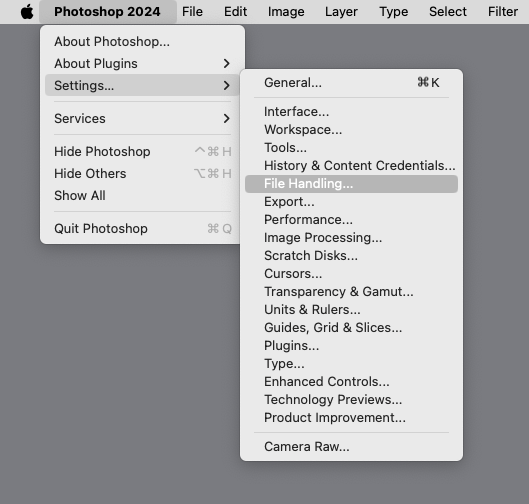
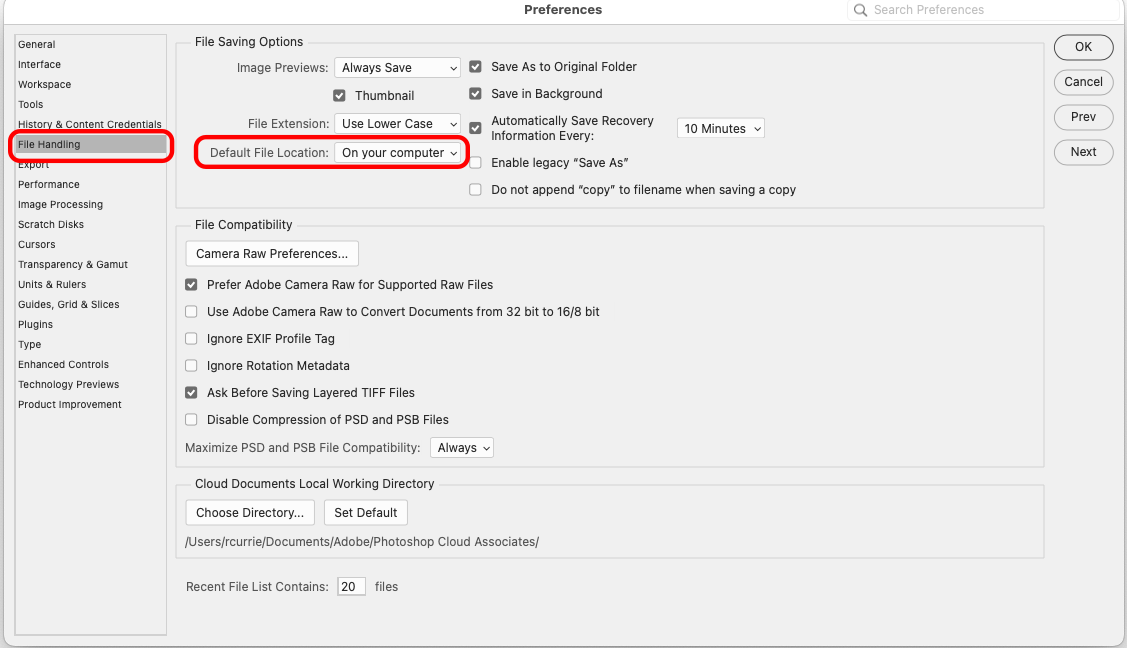
Fixing problems
If tools are misbehaving or other odd things are happening in Photoshop that you cannot fix, you can reset Photoshop's preferences. Go to Photoshop->Settings, click "Reset Preferences On Quit" and then quit (File->Quit Photoshop) and restart.
Content aware vs. generative
The context aware features (fill, etc.) use data within the image to fill space or alter content. The generative features use generative artificial intelligence to perform the same task. When using the generative features to fill an area, for example, yo can leave the prompt blank and PS will attempt ti generate and appropriate fill.
Workflow notes
*Don't drag files into the Photoshop window - this will create Smart Objects which can be useful for more advanced users but will cause problems as we are learning the software.
If you see a 🅇 superimposed on a graphic in Photoshop its likely a Smart Object. Undo this and drag from one Photohop window to another, rather than dragging a file's icon into the Photohop document window.
Note: Smart Objects are super useful but are a more advanced technique. Learn more here: