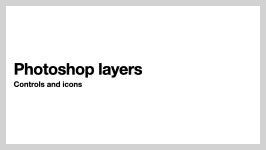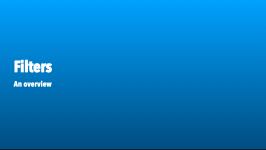Mon, Feb 10
Bitmap imaging techniques
Quiz today
Today's objectives
- Review previous assignment
- Adjustment layers - "destructive" vs "non-destructive" editing
- Filters
- Smart objects and smart filters
- Digital colour models
- Topic: intro to Artificial intelligence, generative AI and large language models
- Review of bitmap and vector
- Colour in Illustrator and Photoshop
- Basic Illustrator concepts
Presentations
🔰 In-class practice task: File organization
Download the following zipped file: files-to-organize
Step 1: In your computer's Documents folder, create a folder called Lastname Files. (Use your last name, in all caps, to replace "Lastname" - so if your name is Smith, your files will be called Smith Files.)
Step 2: Inside that folder, create three folders, named:
Source TextMapsPhotos
Step 3:Move the files from the files-to-organize folder into the three folders you have made - Microsoft Word files in the Source Text folder, Adobe Illustrator maps in the Maps folder and any Photoshop PSD or JPEG files in the Photos folder.
Step 4: Open the Pages application on your Mac, create a new document and type your name in it (does not need any other content). Save the file as "About [lastname] files" in the folder you named Lastname Files - do not save it in any of the three folders you made in that folder.
Once done, open your Documents\ folder in "list" view and let me see it.
Samples
Download layers sample images for in-class use (will be used for layers practice).
Download curves sample images for in-class use (will be used for curves control).
The cow's ear in this example is a good test of your layer masking abilities. Download Layer mask sample file for additional practice.
🔰 Practice task: Filters, smart objects, adjustment layers
Download the filters and adjustments sample files.
Submit all files at the specified pixel dimensions, resolution and file type. Do not delete layer masks - leave them in place.
Make sure to pay close attention to file names.
Note: this is a practice task, not an assignment. You are expected to demonstrate a basic understanding of the techniques, but there is no expectation that you spend much time refining your work.
police-box.arw- Use a smart filter and layer mask to blur the background of the photo, making it appear that the background is out of focus. Do not use the blur tool in the toolbar; blur only with filters.Save in PSD format, 300 ppi. Do not change the number of pixels. Save file as
YOURLASTNAME_task2-image-01and make sure it has the correct file extension for the file format required.amusement-spin.jpgFix the dirt (dark splotches), use curves to improve the brightness and contrast, crop, straighten (if needed) and then save in JPEG format at maximum quality. Save for use in a 4k 2160p video, which is 4096 pixels x 2160 pixels. As this is for screen use, PPI is not relevant. Save file asYOURLASTNAME_task2-image-02and make sure it has the correct file extension for the file format required.
Check all files in Photoshop (resolution, etc.) before submitting.
Submission:
Upload each file file to Brightspace. Due by 6 pm, Sun, Feb 23.Write in the Brightspace submission notes: for each image, does the image you have submitted have more, fewer, or exactly the same number of pixels than the original provided files?