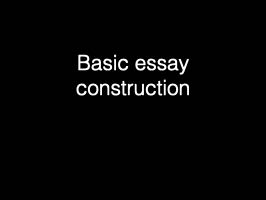Tue, Nov 22
InDesign
Today's objectives
- Last review of CSS
- Indesign topics:
- Creating paragraph styles
- Managing style overrides
- Parent page concepts
- Page numbers
- Packaging files
- Basic publication grids
- Next steps: Quiz (next class), final draft of assignment, backup
Preparation
- Have reviewed rough draft feedback
- Have reviewed InDesign videos and handouts from last class
Samples
Download the sample files.Resources
Packaging files
Paragraph styles
Text wrap
Page numbers
Changing page numbering options
Presentations
Assignments
Assignment 8: InDesign
Using InDesign, use the text and images provided to create a short publication.
Download images and text here. Assignment files
You must use all the text provided in the file iceland text.docx, and as many of the images as you choose, with a minimum of one image per page. For every image you use, include the appropriate caption from the captions.txt file. There is no maximum or minimum number of pages.
You may only use a maximum of two font families - one serif and one sans-serif. You may crop images but not otherwise modify them.
All text must be black, except for any text superimposed on photos, which may be black or white. All text must be easily readable. Body text should be between 9 and 12 points.
Use a simple publication grid. I recommend a simple multicolumn grid .
You do not need to fill the entire page - white space is almost always a good idea. Correct use of paragraph styles, parent pages and page numbers is required.
How to submit:
Use the "Package" function in InDesign to create a folder containing all the required files, and then use the "Compress" function in MacOS or the "Send to Compressed" function in Windows. You can access these by right-clicking/control-clicking on the folder you want to compress.
Then, upload to Brightspace by 6 pm, Mon, Nov 28 the resulting zip file as YOURLASTNAME_assignment8.zip
To create a .zip archive: Press and hold (or right-click) the file or folder, select (or point to) Send to, and then select Compressed (zipped) folder.
Notes:
- Read the text carefully before attempting to lay it out.
- Consider sketching layouts on paper (as simple boxes) before working in InDesign
- If you need to refer to the original; the source is the Wikipedia article on Iceland.
- Check to make sure the fonts you choose support all characters in the text. (Hint: Icelandic uses characters not found in modern English)
Late assignment penalties
For this assignment, late submissions will be penalized at 10% of the total mark (that is, if an assignment is graded out of 10, you will lose 1 point per day, starting on the due date.)
A 1-hour grace period after the assignment due time will be given to avoid any technical issues related to internet speed resulting in late assignment penalties.
The best approach, however, is to submit work early.
Backup task
This plan may be what you are using - if it is adequate - or what you plan to do.Use phrases like “I am currently…” and “I plan to…” to describe your plan. Be brief - a few sentences is fine. Refer to the section below for details on how to back up data.
Marking: this task is evaluated as pass/fail and is part of your class mark
Submission
Post your personal backup plan to the #backup Slack channel by Mon, Dec 05. You'll need to add yourself to the channel with the Add channel->Browse all channels button in Slack.
🔥 Practical topic: Backup
Everyone needs a a backup plan. The more valuable your data is, the more important backup is.
A good backup system shouldn't rely on you to copy files, remember to plug in a hard drive, to save files in certain folders, or to figure out if its stopped working working.
What to back up:
There's no need (for most people) to back up files that you can easily restore from other sources. The Adobe apps can be re-downloaded, and the your computer's operating system can be re-installed, but make sure things like e-mail archives, photo collections, school assignments and work projects are backed up.
For Mac users, here's what I recommend:
Absolute minimum:
Local backup: Time Machine
Cost: about $70 for a hard drive, or free if you can reuse an old one.
Buy (or better yes, erase and reuse) a USB hard drive. Cheap drives are fine; there's no real reason to use an SSD for this. Staples usually has at least one drive on sale for $70 or so. A good minimum size is 2x the size of the amount of data you need to back up. You can see how much date you need to back up by looking at your storage tab in system preferences. There is generally no need to back up "system" or your Applications, so you can subtract these from your backup needs - make sure they are not selected for backup in the TimeMachine system preferences.
For windows, File History is similar.
Why this option: NO monthly fees, fast restores, simple to set up What can go wrong: USB hard drives can fail, or be lost/stolen/destroyed. You may forget to plug it in.
Tip: You can connect multiple drives to your mac as TimeMachine volumes and Time machine will alternate between them
Tip: If you have a USB dock or hub that can power your computer, plug your time machine drive into that hub, so every time you connect your computer to power, it can get backed up. I use one of these. but there are many other options.
Better: local plus remote
Automated remote backup
Cost - from about $50 per year to several hundred.
There are lots of online backup services. I use Backblaze. The process is simple - signup for an account, install the software, select what folder you want to back up, and then wait as the software makes its first backup. If you have a *lot* of data and a *slow* internet connection, that first backup can take a long time - weeks, in some cases.
Backblaze and other online backup services work well with Macs and Windows computers.
Best: Remote+local + disk imaging
Disk imaging
A disk image is an exact copy of your whole disk - in case of a system failure, you can restore your files from it, or boot your computer from it. Disk images take up lots of space, and are usually slow to make. Making a disk image is a good idea before upgrading to a new operating system, or when you need to keep an exact copy of a disk, for example, before your sell a computer.
Carbon Copy Cloner or SuperDuper - SuperDuper is free if you don't need to automatically schedule making disk images.
A basic system imaging tool comes with Windows:
Better than nothing
Synch services
File syncing and sharing services such as DropBox, OneDrive, iCloud Drive and Google Drive aren't idea backup solutions, as they don't have all the features needed to best protect your data but may make sense as an additional level of backup.